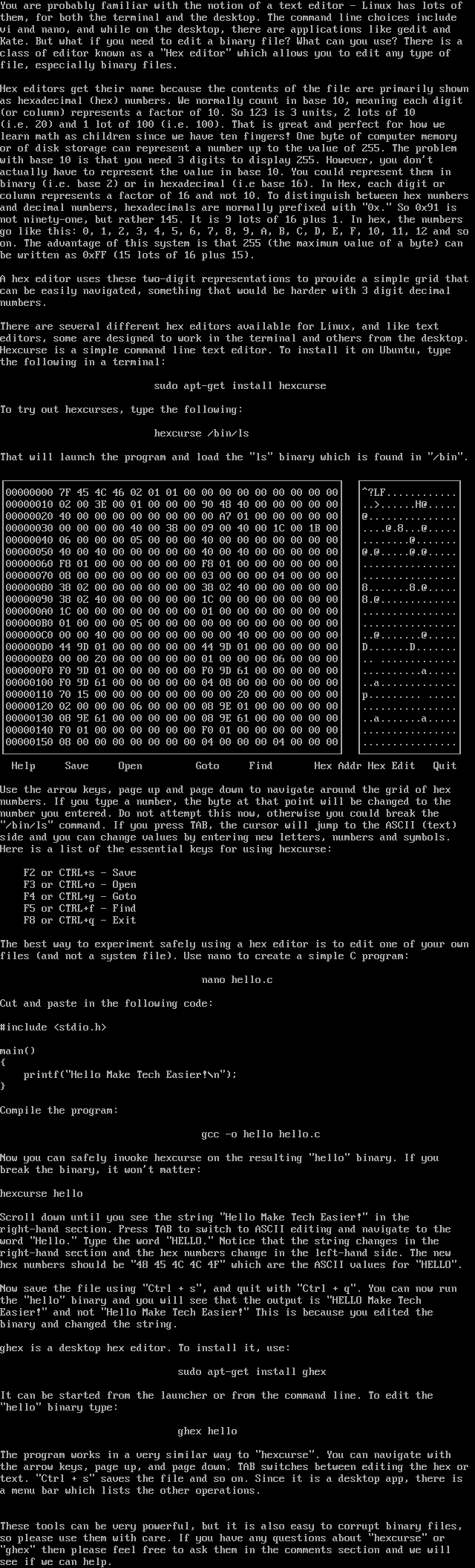
this image contains text
You are probably familiar with the notion of a text editor - Linux has lots of
them, for both the terminal and the desktop. The command line choices include
vi and nano, and while on the desktop, there are applications like gedit and
Kate. But what if you need to edit a binary file? What can you use? There is a
class of editor known as a Hex editor which allows you to edit any type of
file, especially binary files.
Hex editors get their name because the contents of the file are primarily shown
as hexadecimal hex numbers. We normally count in base 10, meaning each digit
or column represents a factor of 10. So 123 is 3 units, 2 lots of 10
i.e. 20 and 1 lot of 100 i.e. 100. That is great and perfect for how we
learn math as children since we have ten fingers! One byte of computer memory
or of disk storage can represent a number up to the value of 255. The problem
with base 10 is that you need 3 digits to display 255. However, you dont
actually have to represent the value in base 10. You could represent them in
binary i.e. base 2 or in hexadecimal i.e base 16. In Hex, each digit or
column represents a factor of 16 and not 10. To distinguish between hex numbers
and decimal numbers, hexadecimals are normally prefixed with 0x. So 0x91 is
not ninety-one, but rather 145. It is 9 lots of 16 plus 1. In hex, the numbers
go like this: 0, 1, 2, 3, 4, 5, 6, 7, 8, 9, A, B, C, D, E, F, 10, 11, 12 and so
on. The advantage of this system is that 255 the maximum value of a byte can
be written as 0xFF 15 lots of 16 plus 15.
A hex editor uses these two-digit representations to provide a simple grid that
can be easily navigated, something that would be harder with 3 digit decimal
numbers.
There are several different hex editors available for Linux, and like text
editors, some are designed to work in the terminal and others from the desktop.
Hexcurse is a simple command line text editor. To install it on Ubuntu, type
the following in a terminal:
sudo apt-get install hexcurse
To try out hexcurses, type the following:
hexcurse /bin/ls
That will launch the program and load the ls binary which is found in /bin.
00000000 7F 45 4C 46 02 01 01 00 00 00 00 00 00 00 00 00 ?LF............
00000010 02 00 3E 00 01 00 00 00 90 48 40 00 00 00 00 00 ........H@.....
00000020 40 00 00 00 00 00 00 00 00 A7 01 00 00 00 00 00 @...............
00000030 00 00 00 00 40 00 38 00 09 00 40 00 1C 00 1B 00 ....@.8...@.....
00000040 06 00 00 00 05 00 00 00 40 00 00 00 00 00 00 00 ........@.......
00000050 40 00 40 00 00 00 00 00 40 00 40 00 00 00 00 00 @.@.....@.@.....
00000060 F8 01 00 00 00 00 00 00 F8 01 00 00 00 00 00 00 ................
00000070 08 00 00 00 00 00 00 00 03 00 00 00 04 00 00 00 ................
00000080 38 02 00 00 00 00 00 00 38 02 40 00 00 00 00 00 8.......8.@.....
00000090 38 02 40 00 00 00 00 00 1C 00 00 00 00 00 00 00 8.@.............
000000A0 1C 00 00 00 00 00 00 00 01 00 00 00 00 00 00 00 ................
000000B0 01 00 00 00 05 00 00 00 00 00 00 00 00 00 00 00 ................
000000C0 00 00 40 00 00 00 00 00 00 00 40 00 00 00 00 00 ..@.......@.....
000000D0 44 9D 01 00 00 00 00 00 44 9D 01 00 00 00 00 00 D.......D.......
000000E0 00 00 20 00 00 00 00 00 01 00 00 00 06 00 00 00 .. .............
000000F0 F0 9D 01 00 00 00 00 00 F0 9D 61 00 00 00 00 00 ..........a.....
00000100 F0 9D 61 00 00 00 00 00 04 08 00 00 00 00 00 00 ..a.............
00000110 70 15 00 00 00 00 00 00 00 00 20 00 00 00 00 00 p......... .....
00000120 02 00 00 00 06 00 00 00 08 9E 01 00 00 00 00 00 ................
00000130 08 9E 61 00 00 00 00 00 08 9E 61 00 00 00 00 00 ..a.......a.....
00000140 F0 01 00 00 00 00 00 00 F0 01 00 00 00 00 00 00 ................
00000150 08 00 00 00 00 00 00 00 04 00 00 00 04 00 00 00 ................
Help Save Open Goto Find Hex Addr Hex Edit Quit
Use the arrow keys, page up and page down to navigate around the grid of hex
numbers. If you type a number, the byte at that point will be changed to the
number you entered. Do not attempt this now, otherwise you could break the
/bin/ls command. If you press TAB, the cursor will jump to the ASCII text
side and you can change values by entering new letters, numbers and symbols.
Here is a list of the essential keys for using hexcurse:
F2 or CTRL+s - Save
F3 or CTRL+o - Open
F4 or CTRL+g - Goto
F5 or CTRL+f - Find
F8 or CTRL+q - Exit
The best way to experiment safely using a hex editor is to edit one of your own
files and not a system file. Use nano to create a simple C program:
nano hello.c
Cut and paste in the following code:
include stdio.h
main
printfHello Make Tech Easier!n
Compile the program:
gcc -o hello hello.c
Now you can safely invoke hexcurse on the resulting hello binary. If you
break the binary, it wont matter:
hexcurse hello
Scroll down until you see the string Hello Make Tech Easier! in the
right-hand section. Press TAB to switch to ASCII editing and navigate to the
word Hello. Type the word HELLO. Notice that the string changes in the
right-hand section and the hex numbers change in the left-hand side. The new
hex numbers should be 48 45 4C 4C 4F which are the ASCII values for HELLO.
Now save the file using Ctrl + s, and quit with Ctrl + q. You can now run
the hello binary and you will see that the output is HELLO Make Tech
Easier! and not Hello Make Tech Easier! This is because you edited the
binary and changed the string.
ghex is a desktop hex editor. To install it, use:
sudo apt-get install ghex
It can be started from the launcher or from the command line. To edit the
hello binary type:
ghex hello
The program works in a very similar way to hexcurse. You can navigate with
the arrow keys, page up, and page down. TAB switches between editing the hex or
text. Ctrl + s saves the file and so on. Since it is a desktop app, there is
a menu bar which lists the other operations.
These tools can be very powerful, but it is also easy to corrupt binary files,
so please use them with care. If you have any questions about hexcurse or
ghex then please feel free to ask them in the comments section and we will
see if we can help.
them, for both the terminal and the desktop. The command line choices include
vi and nano, and while on the desktop, there are applications like gedit and
Kate. But what if you need to edit a binary file? What can you use? There is a
class of editor known as a Hex editor which allows you to edit any type of
file, especially binary files.
Hex editors get their name because the contents of the file are primarily shown
as hexadecimal hex numbers. We normally count in base 10, meaning each digit
or column represents a factor of 10. So 123 is 3 units, 2 lots of 10
i.e. 20 and 1 lot of 100 i.e. 100. That is great and perfect for how we
learn math as children since we have ten fingers! One byte of computer memory
or of disk storage can represent a number up to the value of 255. The problem
with base 10 is that you need 3 digits to display 255. However, you dont
actually have to represent the value in base 10. You could represent them in
binary i.e. base 2 or in hexadecimal i.e base 16. In Hex, each digit or
column represents a factor of 16 and not 10. To distinguish between hex numbers
and decimal numbers, hexadecimals are normally prefixed with 0x. So 0x91 is
not ninety-one, but rather 145. It is 9 lots of 16 plus 1. In hex, the numbers
go like this: 0, 1, 2, 3, 4, 5, 6, 7, 8, 9, A, B, C, D, E, F, 10, 11, 12 and so
on. The advantage of this system is that 255 the maximum value of a byte can
be written as 0xFF 15 lots of 16 plus 15.
A hex editor uses these two-digit representations to provide a simple grid that
can be easily navigated, something that would be harder with 3 digit decimal
numbers.
There are several different hex editors available for Linux, and like text
editors, some are designed to work in the terminal and others from the desktop.
Hexcurse is a simple command line text editor. To install it on Ubuntu, type
the following in a terminal:
sudo apt-get install hexcurse
To try out hexcurses, type the following:
hexcurse /bin/ls
That will launch the program and load the ls binary which is found in /bin.
00000000 7F 45 4C 46 02 01 01 00 00 00 00 00 00 00 00 00 ?LF............
00000010 02 00 3E 00 01 00 00 00 90 48 40 00 00 00 00 00 ........H@.....
00000020 40 00 00 00 00 00 00 00 00 A7 01 00 00 00 00 00 @...............
00000030 00 00 00 00 40 00 38 00 09 00 40 00 1C 00 1B 00 ....@.8...@.....
00000040 06 00 00 00 05 00 00 00 40 00 00 00 00 00 00 00 ........@.......
00000050 40 00 40 00 00 00 00 00 40 00 40 00 00 00 00 00 @.@.....@.@.....
00000060 F8 01 00 00 00 00 00 00 F8 01 00 00 00 00 00 00 ................
00000070 08 00 00 00 00 00 00 00 03 00 00 00 04 00 00 00 ................
00000080 38 02 00 00 00 00 00 00 38 02 40 00 00 00 00 00 8.......8.@.....
00000090 38 02 40 00 00 00 00 00 1C 00 00 00 00 00 00 00 8.@.............
000000A0 1C 00 00 00 00 00 00 00 01 00 00 00 00 00 00 00 ................
000000B0 01 00 00 00 05 00 00 00 00 00 00 00 00 00 00 00 ................
000000C0 00 00 40 00 00 00 00 00 00 00 40 00 00 00 00 00 ..@.......@.....
000000D0 44 9D 01 00 00 00 00 00 44 9D 01 00 00 00 00 00 D.......D.......
000000E0 00 00 20 00 00 00 00 00 01 00 00 00 06 00 00 00 .. .............
000000F0 F0 9D 01 00 00 00 00 00 F0 9D 61 00 00 00 00 00 ..........a.....
00000100 F0 9D 61 00 00 00 00 00 04 08 00 00 00 00 00 00 ..a.............
00000110 70 15 00 00 00 00 00 00 00 00 20 00 00 00 00 00 p......... .....
00000120 02 00 00 00 06 00 00 00 08 9E 01 00 00 00 00 00 ................
00000130 08 9E 61 00 00 00 00 00 08 9E 61 00 00 00 00 00 ..a.......a.....
00000140 F0 01 00 00 00 00 00 00 F0 01 00 00 00 00 00 00 ................
00000150 08 00 00 00 00 00 00 00 04 00 00 00 04 00 00 00 ................
Help Save Open Goto Find Hex Addr Hex Edit Quit
Use the arrow keys, page up and page down to navigate around the grid of hex
numbers. If you type a number, the byte at that point will be changed to the
number you entered. Do not attempt this now, otherwise you could break the
/bin/ls command. If you press TAB, the cursor will jump to the ASCII text
side and you can change values by entering new letters, numbers and symbols.
Here is a list of the essential keys for using hexcurse:
F2 or CTRL+s - Save
F3 or CTRL+o - Open
F4 or CTRL+g - Goto
F5 or CTRL+f - Find
F8 or CTRL+q - Exit
The best way to experiment safely using a hex editor is to edit one of your own
files and not a system file. Use nano to create a simple C program:
nano hello.c
Cut and paste in the following code:
include stdio.h
main
printfHello Make Tech Easier!n
Compile the program:
gcc -o hello hello.c
Now you can safely invoke hexcurse on the resulting hello binary. If you
break the binary, it wont matter:
hexcurse hello
Scroll down until you see the string Hello Make Tech Easier! in the
right-hand section. Press TAB to switch to ASCII editing and navigate to the
word Hello. Type the word HELLO. Notice that the string changes in the
right-hand section and the hex numbers change in the left-hand side. The new
hex numbers should be 48 45 4C 4C 4F which are the ASCII values for HELLO.
Now save the file using Ctrl + s, and quit with Ctrl + q. You can now run
the hello binary and you will see that the output is HELLO Make Tech
Easier! and not Hello Make Tech Easier! This is because you edited the
binary and changed the string.
ghex is a desktop hex editor. To install it, use:
sudo apt-get install ghex
It can be started from the launcher or from the command line. To edit the
hello binary type:
ghex hello
The program works in a very similar way to hexcurse. You can navigate with
the arrow keys, page up, and page down. TAB switches between editing the hex or
text. Ctrl + s saves the file and so on. Since it is a desktop app, there is
a menu bar which lists the other operations.
These tools can be very powerful, but it is also easy to corrupt binary files,
so please use them with care. If you have any questions about hexcurse or
ghex then please feel free to ask them in the comments section and we will
see if we can help.
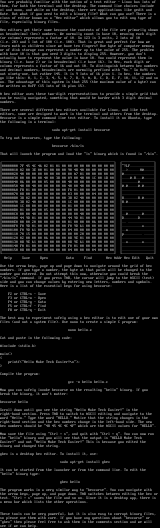
log in to add a comment.