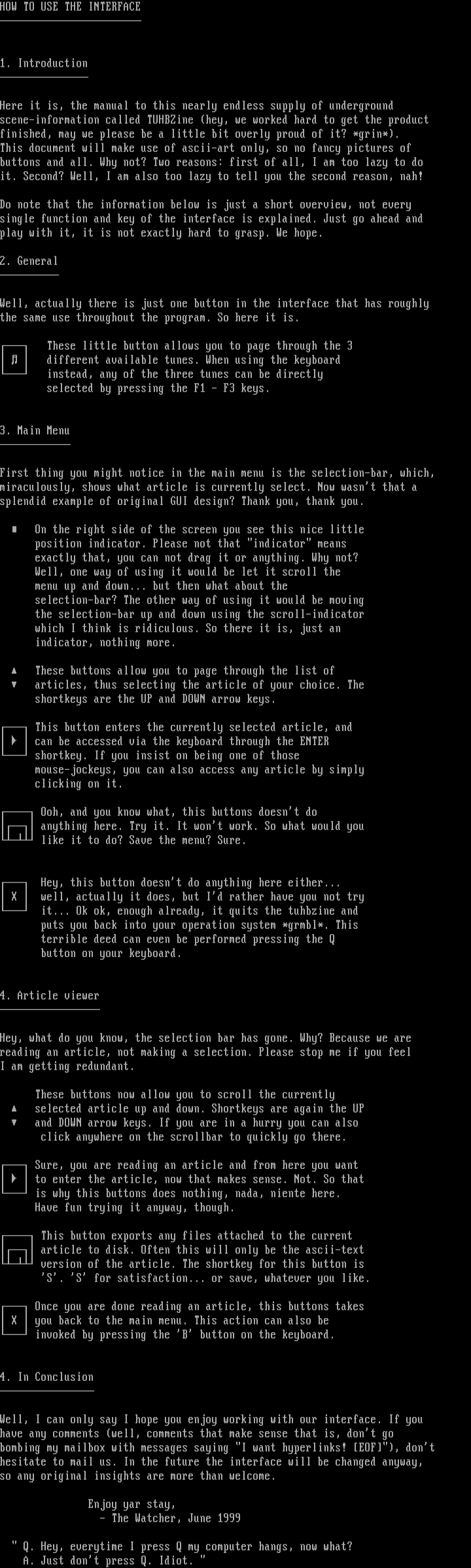
this image contains text
HOW TO USE THE INTERFACE
1. Introduction
Here it is, the manual to this nearly endless supply of underground
scene-information called TUHBZine hey, we worked hard to get the product
finished, may we please be a little bit overly proud of it? *grin*.
This document will make use of ascii-art only, so no fancy pictures of
buttons and all. Why not? Two reasons: first of all, I am too lazy to do
it. Second? Well, I am also too lazy to tell you the second reason, nah!
Do note that the information below is just a short overview, not every
single function and key of the interface is explained. Just go ahead and
play with it, it is not exactly hard to grasp. We hope.
2. General
Well, actually there is just one button in the interface that has roughly
the same use throughout the program. So here it is.
These little button allows you to page through the 3
different available tunes. When using the keyboard
instead, any of the three tunes can be directly
selected by pressing the F1 - F3 keys.
3. Main Menu
First thing you might notice in the main menu is the selection-bar, which,
miraculously, shows what article is currently select. Now wasnt that a
splendid example of original GUI design? Thank you, thank you.
On the right side of the screen you see this nice little
position indicator. Please not that indicator means
exactly that, you can not drag it or anything. Why not?
Well, one way of using it would be let it scroll the
menu up and down... but then what about the
selection-bar? The other way of using it would be moving
the selection-bar up and down using the scroll-indicator
which I think is ridiculous. So there it is, just an
indicator, nothing more.
These buttons allow you to page through the list of
articles, thus selecting the article of your choice. The
shortkeys are the UP and DOWN arrow keys.
This button enters the currently selected article, and
can be accessed via the keyboard through the ENTER
shortkey. If you insist on being one of those
mouse-jockeys, you can also access any article by simply
clicking on it.
Ooh, and you know what, this buttons doesnt do
anything here. Try it. It wont work. So what would you
like it to do? Save the menu? Sure.
Hey, this button doesnt do anything here either...
well, actually it does, but Id rather have you not try
it... Ok ok, enough already, it quits the tuhbzine and
puts you back into your operation system *grmbl*. This
terrible deed can even be performed pressing the Q
button on your keyboard.
4. Article viewer
Hey, what do you know, the selection bar has gone. Why? Because we are
reading an article, not making a selection. Please stop me if you feel
I am getting redundant.
These buttons now allow you to scroll the currently
selected article up and down. Shortkeys are again the UP
and DOWN arrow keys. If you are in a hurry you can also
click anywhere on the scrollbar to quickly go there.
Sure, you are reading an article and from here you want
to enter the article, now that makes sense. Not. So that
is why this buttons does nothing, nada, niente here.
Have fun trying it anyway, though.
This button exports any files attached to the current
article to disk. Often this will only be the ascii-text
version of the article. The shortkey for this button is
S. S for satisfaction... or save, whatever you like.
Once you are done reading an article, this buttons takes
you back to the main menu. This action can also be
invoked by pressing the B button on the keyboard.
4. In Conclusion
Well, I can only say I hope you enjoy working with our interface. If you
have any comments well, comments that make sense that is, dont go
bombing my mailbox with messages saying I want hyperlinks! EOF, dont
hesitate to mail us. In the future the interface will be changed anyway,
so any original insights are more than welcome.
Enjoy yar stay,
- The Watcher, June 1999
Q. Hey, everytime I press Q my computer hangs, now what?
A. Just dont press Q. Idiot.
1. Introduction
Here it is, the manual to this nearly endless supply of underground
scene-information called TUHBZine hey, we worked hard to get the product
finished, may we please be a little bit overly proud of it? *grin*.
This document will make use of ascii-art only, so no fancy pictures of
buttons and all. Why not? Two reasons: first of all, I am too lazy to do
it. Second? Well, I am also too lazy to tell you the second reason, nah!
Do note that the information below is just a short overview, not every
single function and key of the interface is explained. Just go ahead and
play with it, it is not exactly hard to grasp. We hope.
2. General
Well, actually there is just one button in the interface that has roughly
the same use throughout the program. So here it is.
These little button allows you to page through the 3
different available tunes. When using the keyboard
instead, any of the three tunes can be directly
selected by pressing the F1 - F3 keys.
3. Main Menu
First thing you might notice in the main menu is the selection-bar, which,
miraculously, shows what article is currently select. Now wasnt that a
splendid example of original GUI design? Thank you, thank you.
On the right side of the screen you see this nice little
position indicator. Please not that indicator means
exactly that, you can not drag it or anything. Why not?
Well, one way of using it would be let it scroll the
menu up and down... but then what about the
selection-bar? The other way of using it would be moving
the selection-bar up and down using the scroll-indicator
which I think is ridiculous. So there it is, just an
indicator, nothing more.
These buttons allow you to page through the list of
articles, thus selecting the article of your choice. The
shortkeys are the UP and DOWN arrow keys.
This button enters the currently selected article, and
can be accessed via the keyboard through the ENTER
shortkey. If you insist on being one of those
mouse-jockeys, you can also access any article by simply
clicking on it.
Ooh, and you know what, this buttons doesnt do
anything here. Try it. It wont work. So what would you
like it to do? Save the menu? Sure.
Hey, this button doesnt do anything here either...
well, actually it does, but Id rather have you not try
it... Ok ok, enough already, it quits the tuhbzine and
puts you back into your operation system *grmbl*. This
terrible deed can even be performed pressing the Q
button on your keyboard.
4. Article viewer
Hey, what do you know, the selection bar has gone. Why? Because we are
reading an article, not making a selection. Please stop me if you feel
I am getting redundant.
These buttons now allow you to scroll the currently
selected article up and down. Shortkeys are again the UP
and DOWN arrow keys. If you are in a hurry you can also
click anywhere on the scrollbar to quickly go there.
Sure, you are reading an article and from here you want
to enter the article, now that makes sense. Not. So that
is why this buttons does nothing, nada, niente here.
Have fun trying it anyway, though.
This button exports any files attached to the current
article to disk. Often this will only be the ascii-text
version of the article. The shortkey for this button is
S. S for satisfaction... or save, whatever you like.
Once you are done reading an article, this buttons takes
you back to the main menu. This action can also be
invoked by pressing the B button on the keyboard.
4. In Conclusion
Well, I can only say I hope you enjoy working with our interface. If you
have any comments well, comments that make sense that is, dont go
bombing my mailbox with messages saying I want hyperlinks! EOF, dont
hesitate to mail us. In the future the interface will be changed anyway,
so any original insights are more than welcome.
Enjoy yar stay,
- The Watcher, June 1999
Q. Hey, everytime I press Q my computer hangs, now what?
A. Just dont press Q. Idiot.
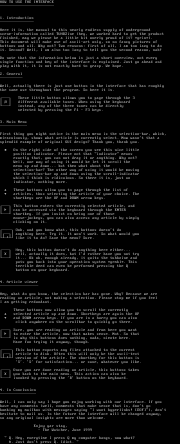
log in to add a comment.