
this image contains text
Blocks 1O1
by Logan
A while back...when I was in MiRAGE I believe
, Shihear Kallizad
and I were working on a joint ANSi via doorway mode on his BBS
. As I was
doing the preliminary sketches, he
was talking to be voice. I was filling
in a large space with red with a block-fill,
and he said So thats why
youre so fast.
What do you mean? I replied.
You use blocks.
Doesnt everyone?
No, I fill it in block F4
by block.
I kinda laughed at the thought... that w
ould take hours. Im not
sure if he didnt use them because they were a hassle
or what, But if
Shihear Kallizad cant do a block, it
s time to teach the world.
In my mind, blocks are great.
I got my first little lesson from
an ansimator named Adam Rixey. Blocks help in regular
ansi and ansimation.
So today Ill try to help teach you the best
I can. There are some aspects
of blocks I still havent figured out.
Lets l
earn how to establish a Block
Put youre cursor at the top left of whateve
r you wish to block. Then hit
Space. Well block
off a ball. The red will represent the cursor
/block.
The blocks are normally red in Thedraw
Now move it to the bottom right. It should l
ook something like this.
Hit Space again when you r
each the bottom right. This can all be done with
the mouse with the left mouse button.
Now your block is established and we can do one of many
, many things with
it.
Copy
This is one function that I use most frequently.
Once youve blocked off your
object, Copy will allow you to place it anywhere and
leave the old one behind.
Copy has some sub-selections as well...
Stamp: Stamp will allow you to set more than
one object down. Once youve
set the desired amount, just hit Ent
er
pagE: Allows you to switch pages with the bl
ock in hand. This might be
useful in ansimation, but Im not a big fan of using
Pages.
Toggle: Dunno... makes you
re Page:1 on your info-
bar look like PAGE:1
Under: Im just learning abo
ut Under. Itll make it so when
you place a
block you wont over lap anything that
s already there, because Under does
just that, puts the object under
another one.
Move
I use this function alot as well. Does basic
ally, exactly now that I come t
o
think of it, what Copy does, except
You shouldnt use Move in ansimation.
It screws things up.
Fill
A dangerous function if you dont know how to use it
... basically it fills
things in with whatever you want. The highlight on th
e ball will cause
problems so Im going to lose the highlight.
Attribute: Basically, it cha
nges the object to whatever color you have
selected at the moment. If color 1 is selected
, itll change blue. Pr
etty
simple.
Fore: Itll change the objec
t whatever color you have in the foreground.
bacK: background.
Use: Not quite sure... I thi
nk it just turns it white.
Character: This is generally used to create
a large square. Make the block
over a large blank area. Select Character once you co
me to the options and
then select F4. Thatll just make a big discolored sq
uare which you can
change the color of later. Great for filling in large
areas of nothingness.
Both: Got me... All it does
for me is turn the block the foreground color.
Perhaps its so you dont ha
ve to use character and Attribute. Hmmm..
learn something everyday.
Text
Ive never had to use this personally
Box: Makes a one-line box in
the shape of your block.
Outine: Outlines whatever you
ve blocked with a one line box.
Center:
Left: Dunno, you would think it
would move text around but doesnt
Right: do diddly for me.
Dele
te
Delete does just that... Delete.
Unfortunetly, the delete function also cause
s everything to the right of the
object to be deleted to move over to the left to fill up the void lef
t over.
Kinda like backspacing when typing. The best
way to get rid of an object is
with the erase function.
Erase
Removes the object without causing everything to move to the
left.
rePlace
Ive never really used this.
As far as I can tell its just another
Fill
option. Go figure.
Load
Now this allows you to take an object from another file that
s of equal size
of the block you just made. Lets say
I wanted to load up a moon that I drew
for another ANSi. Id estimate the size of the moon a
nd create a block where
I wanted it. The Id choose the Load
option and it would let me load up another
ANSi, Id run the block
which will be shown over the moon and
hit Enter and
viola! I have the moon on the ANSi Im working on
Save
I know Shihear knows how to use this one...
he yelled at me for not using it
several times Save does basically what it says
. Itll save the block.
So if
you want only a 22 line ansi, create a block thatll
cover all 22 lines and 80
columns. Then save it.
ESC
If you cant figure this option out on your
own you shouldnt be using a
computer.
Well thats MY blethera of block knowled
ge. I could go on and on about
the Copy function, but Ill let you explore on your o
wn. Hope this helps.
Next lesson: Color Seperation
This was brought to you by: Logan, Apprentic
es Guild ANSi Help
Lentilbrew Lane 4o497
1-816o
by Logan
A while back...when I was in MiRAGE I believe
, Shihear Kallizad
and I were working on a joint ANSi via doorway mode on his BBS
. As I was
doing the preliminary sketches, he
was talking to be voice. I was filling
in a large space with red with a block-fill,
and he said So thats why
youre so fast.
What do you mean? I replied.
You use blocks.
Doesnt everyone?
No, I fill it in block F4
by block.
I kinda laughed at the thought... that w
ould take hours. Im not
sure if he didnt use them because they were a hassle
or what, But if
Shihear Kallizad cant do a block, it
s time to teach the world.
In my mind, blocks are great.
I got my first little lesson from
an ansimator named Adam Rixey. Blocks help in regular
ansi and ansimation.
So today Ill try to help teach you the best
I can. There are some aspects
of blocks I still havent figured out.
Lets l
earn how to establish a Block
Put youre cursor at the top left of whateve
r you wish to block. Then hit
Space. Well block
off a ball. The red will represent the cursor
/block.
The blocks are normally red in Thedraw
Now move it to the bottom right. It should l
ook something like this.
Hit Space again when you r
each the bottom right. This can all be done with
the mouse with the left mouse button.
Now your block is established and we can do one of many
, many things with
it.
Copy
This is one function that I use most frequently.
Once youve blocked off your
object, Copy will allow you to place it anywhere and
leave the old one behind.
Copy has some sub-selections as well...
Stamp: Stamp will allow you to set more than
one object down. Once youve
set the desired amount, just hit Ent
er
pagE: Allows you to switch pages with the bl
ock in hand. This might be
useful in ansimation, but Im not a big fan of using
Pages.
Toggle: Dunno... makes you
re Page:1 on your info-
bar look like PAGE:1
Under: Im just learning abo
ut Under. Itll make it so when
you place a
block you wont over lap anything that
s already there, because Under does
just that, puts the object under
another one.
Move
I use this function alot as well. Does basic
ally, exactly now that I come t
o
think of it, what Copy does, except
You shouldnt use Move in ansimation.
It screws things up.
Fill
A dangerous function if you dont know how to use it
... basically it fills
things in with whatever you want. The highlight on th
e ball will cause
problems so Im going to lose the highlight.
Attribute: Basically, it cha
nges the object to whatever color you have
selected at the moment. If color 1 is selected
, itll change blue. Pr
etty
simple.
Fore: Itll change the objec
t whatever color you have in the foreground.
bacK: background.
Use: Not quite sure... I thi
nk it just turns it white.
Character: This is generally used to create
a large square. Make the block
over a large blank area. Select Character once you co
me to the options and
then select F4. Thatll just make a big discolored sq
uare which you can
change the color of later. Great for filling in large
areas of nothingness.
Both: Got me... All it does
for me is turn the block the foreground color.
Perhaps its so you dont ha
ve to use character and Attribute. Hmmm..
learn something everyday.
Text
Ive never had to use this personally
Box: Makes a one-line box in
the shape of your block.
Outine: Outlines whatever you
ve blocked with a one line box.
Center:
Left: Dunno, you would think it
would move text around but doesnt
Right: do diddly for me.
Dele
te
Delete does just that... Delete.
Unfortunetly, the delete function also cause
s everything to the right of the
object to be deleted to move over to the left to fill up the void lef
t over.
Kinda like backspacing when typing. The best
way to get rid of an object is
with the erase function.
Erase
Removes the object without causing everything to move to the
left.
rePlace
Ive never really used this.
As far as I can tell its just another
Fill
option. Go figure.
Load
Now this allows you to take an object from another file that
s of equal size
of the block you just made. Lets say
I wanted to load up a moon that I drew
for another ANSi. Id estimate the size of the moon a
nd create a block where
I wanted it. The Id choose the Load
option and it would let me load up another
ANSi, Id run the block
which will be shown over the moon and
hit Enter and
viola! I have the moon on the ANSi Im working on
Save
I know Shihear knows how to use this one...
he yelled at me for not using it
several times Save does basically what it says
. Itll save the block.
So if
you want only a 22 line ansi, create a block thatll
cover all 22 lines and 80
columns. Then save it.
ESC
If you cant figure this option out on your
own you shouldnt be using a
computer.
Well thats MY blethera of block knowled
ge. I could go on and on about
the Copy function, but Ill let you explore on your o
wn. Hope this helps.
Next lesson: Color Seperation
This was brought to you by: Logan, Apprentic
es Guild ANSi Help
Lentilbrew Lane 4o497
1-816o
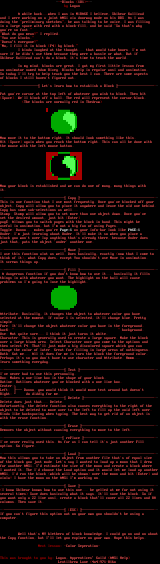
log in to add a comment.